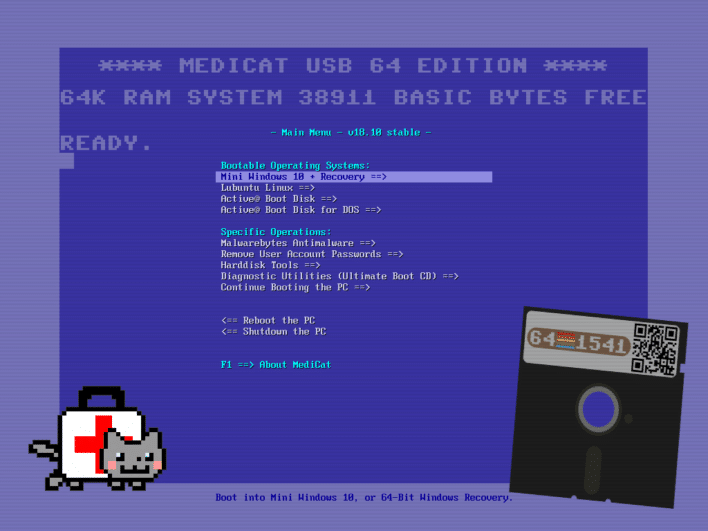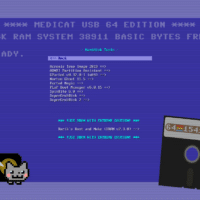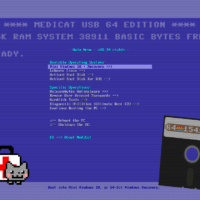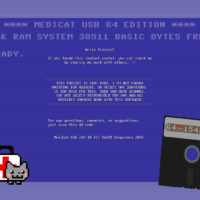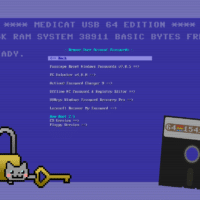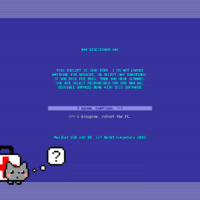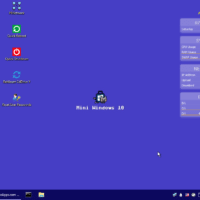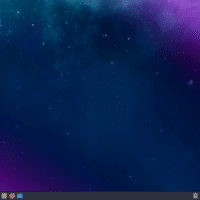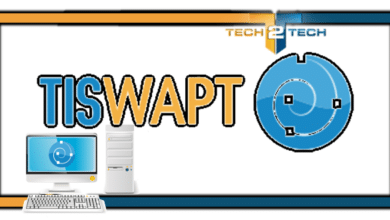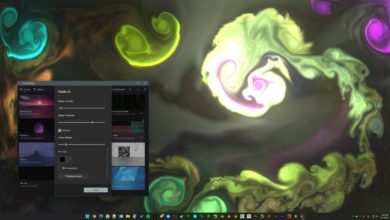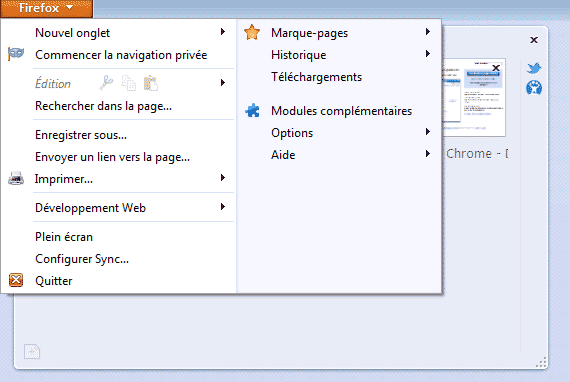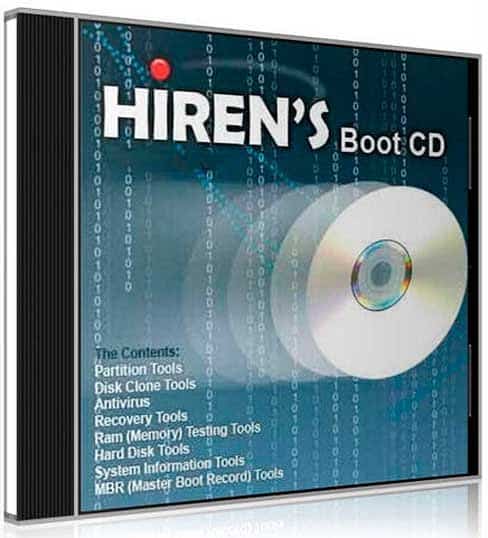Medicat : L’utilitaire ultime pour le dépannage informatique passe en version 18.10 ! (Commodore Edition)

En théorie, si vous suivez le blog depuis un moment, je ne vous présente plus Medicat. Un Must-Have pour tous les techs ou bidouilleur qui aiment dépanner du PC 🙂
Un petit rappel pour ceux qui ont loupé un ou deux épisodes, Medicat, est un utilitaire bootable qui inclut une suite d’outils pour dépanner et analyser un ordinateur facilement à la manière de Hiren’s Boot CD, mais beaucoup plus complet.
Medicat est né de l’idée de Jayro, technicienne informatique. Elle aussi utilisait Hiren’s boot CD, mais celui-ci n’étant plus maintenu à jour, elle a décidé de développer Medicat, un utilitaire Multiboot avec bon nombre d’outils indispensables, que ce soit pour tester votre matériel, pour réinitialiser un mot de passe oublié ou encore nettoyer un ordinateur vérolé. Et cerise sur le gâteau, cet outil est maintenant tenu à jour depuis 2012 (une release tous les 6 mois) !
Ce week-end, une nouvelle version a été mise à disposition, cette version, sous le numéro 18.04 (pour Avril 2018) est toujours aussi complète. Le Live de Windows 10 tourne maintenant sous la version Fall Creators Update (1709) et sa liste de logiciel a été revue et mise à jour.
Comme chaque fois, Jayro personnalise le thème de Medicat en fonction de ses envies et de l’actualité. Cette fois-ci c’est Commodore qu’elle a choisi de mettre à l’honneur pour son 36ème anniversaire. C’était d’ailleurs son premier ordinateur. Et pour les nostalgiques, le commodore 64 mini est disponible depuis cette année dans vos boutiques préférées.
Vous pouvez télécharger la dernière version de medicat en passant par le lien ci-dessous.
Vous pouvez créer facilement une clé USB bootable en utilisant un outil comme Rufus qui vous fera ça presque tout seul (voir la vidéo ci-dessous pour plus de détails).
Voici le changelog complet :
=====================
Changelog for v18.10:
=====================
Updated:
^ Acronis True Image to version 2019, build 14110
^ Active@ BootDisk to v13.0.0 stable.
^ Gparted to v0.32.0-1 stable.
^ Parted Magic to pmagic_2018_10_12 version.
^ Lubuntu Linux to v18.10 "Cosmic Cuttlefish" stable.
^ Grub4DOS to grub4dos-0.4.6a-2018-010-02 nightly build.
^ New theme and wallpapers based on the Commodore 64 computer, which is 36 years old this year! 😀
^ PCUnlocker to v4.6.0 x64 (Win10PE)
^ Passcape Reset Windows Passwords to v7.0.5.702
^ Updated the Windows 10 Recovery boot.wim with the latest from {Generation2} (Build 15063.rs2_release.170317-1834)
Changed/Replaced:
~ Changed the way Lubuntu was installed. Used YUMI once again, but this time used the "Unlisted Syslinux" option, and all is working flawlessly. (Much less hacky than the grub chainloader)
~ Lubuntu's desktop change from LXDE to LXQt is a bit of a shock, so keep in mind that this is the first release, and it should only get better with time. If it doesn't improve, I might adopt Xubuntu in it's place.
~ Re-arranged the "Specific Operations:" sub-menu, to give Malwarebytes and password changes a higher priority, followed by the "Harddisk Tools" menu, and finally "UBCD" and "Continue Booting the PC"
~ 4MParted was a nice minimalist OS to get Gparted booting, but sadly the devs keep it a low priority, so I've replaced it with the regular 64-bit stable build of GParted.
~ Kon-boot 2.5 CD version changed to boot the same way YUMI boots it. (Tested by me on my main system, and it worked)
Added:
+ AOMEI Partition Assistant v7.5 (brought it back, as it's matured nicely over the past year.)
+ Active@ Password Changer 9 under the "Reset User Account Passwords" menu.
Known Issues:
# PartedMagic can sometimes 'appear' to spit you out to a "boot:" prompt with some errors, but give it about 10 to 20 seconds, and it will resume booting normally. You just have to be patient. 🙂
# Making a bootable USB stick with Rufus might prompt you to update vesamenu.c32, menu.c32, and Grub. Just click yes to all the prompts. It only happens the first time you make a USB stick.
# Booting Malwarebytes will shoiw you a black screen for just under a minute while loading into RAM before booting. There just isn't a progress bar visible for it, so please be patient, and you'll see the Windows boot logo eventually.
# If you need to boot into the Windows 7 Recovey, please use a USB 2.0 port and/or drive, or it might not boot up properly. Windows 7 was made before USB 3.0, and cannot boot in a 3.0 USB port from a 3.0 USB drive.
========================
Mini Windows 10 changes:
========================
Updated:
^ New blue C64-inspired minimalist wallpaper. (Now 1920x1200)
^ Newest Wi-Fi drivers integrated directly into the BOOT.WIM file for Intel, Linksys, Ralink, Realtek, Atheros, ZyXEL, and Broadcom chipsets to help get you online faster. (Used the latest drivers from driverpacks.net)
^ Newest Chipset, Storage, LAN, WLAN, and USB 3 drivers are pre-downloaded in the Y:\PortableApps\Snappy Driver Installer\Drivers folder, to assist you in getting your disks and networking hardware working immediately.
^ PENetwork to v0.59.B9, bringing new GUI changes along with it.
^ Malwarebytes updated to v2.2.1.1043, virus definitions to v2018.10.19.03
^ Matching blue theme for PortableApps menu.
^ PCUnlocker to v4.6.0 (when you launch "Reset User Passwords" from the desktop)
^ Nicer icons for PC Shutdown and PC Reboot on the desktop, with much faster scripting than peshutdown.exe and perestart.exe used in the last version of Mini Windows 10.
^ Many of the PortableApps tools have been updated to their latest versions.
Added:
+ I put "Device Manager", "God Mode", and "ReMount CDDrive Y" icons back on the desktop. (I forgot to add them in the 18.04 release.)
+ AIDA64
+ AOMEI Partition Assistant v7.5
+ Auslogics Driver Updater v1.15
+ Auslogics Disk Defragmenter
+ BattExpert
+ CPU-Z
+ DDU (Display Driver Uninstaller)
+ Glary Malware Hunter Pro
+ GPU-Z
+ Malwarebytes Anti-Rootkit
+ Recuva
+ Speccy
+ SUMo
+ WinUSB
+ WPS Office v10.2.0.7480
Changed/Replaced:
~ Active@ Partition Recovery has been replaced with Active@ Data Studio, offering an entire suite of their tools with Active@ Partition Recovery included.
Known Issues:
# Booting from UEFI will boot you directly into Mini Windows 10. It's not really an issue or bug, but worth noting. Most of the tools on the Syslinux menu have an alternate counterpart in the PortableApps suite or Start Menu apps anyways.
Fixed:
* Restart and Shutdown in the Start Menu have been fixed, but the desktop icons will remain as faster reboot and shutdown shortcuts.
* Further improvements to overall system stability and other minor adjustments have been made to enhance the user experience.
============================
Minimum System Requirements:
============================
CPU: Any 64-bit capable processor
RAM: 3GB Minimum, 4GB+ recommended
Storage: 32GB USB 2.0 minimum, USB 3.0 or 3.1 recommended Medicat 18.10 en images
FAQ
Voici quelques réponses aux questions les plus fréquentes concernant Medicat.
Est-ce que je peux utiliser Medicat comme système d’exploitation de tous les jours et remplacer mon Windows ?
Non, Medicat n’est pas voué à ça, ce kit tourne sous WinPE qui vous permettra de diagnostiquer facilement votre ordinateur.
Est-ce que c’est gratuit ?
Medicat a été créé par Jayro et souhaite que Medicat soit gratuit, pour toujours.
Mon Antivirus détecte des virus sur ma clé Medicat ?
Oui, c’est normal, car de nombreuses applications permettent de diagnostiquer votre ordinateur et son détecté comme des « Hack Tools », ce sont bien évidemment des faux positifs.
Quand pourrons-nous avoir une nouvelle mise à jour de Medicat ?
Medicat est mis à jour tous les six mois, en avril et octobre.
Je n’arrive pas à démarrer sur Medicat sur mon ordinateur.
Vérifier que votre ordinateur est configuré pour démarrer sur votre clé USB. Si vous travaillez sur un ordinateur en UEFI, vous aurez certainement besoin de configurer votre UEFI en « CSM/Legacy« . Pour démarrer sur votre clé, vous pouvez également appuyer sur la touche qui vous permettra d’ouvrir le boot menu au démarrage de votre ordinateur. Si vous ne connaissez pas cette touche, n’hésitez pas à faire un tour de cet article qui liste les touches pour entrer dans le boot menu selon la marque de votre ordinateur.
Comment créer une clé USB bootable avec Medicat ?
Il vous faudra une clé USB de 16Go minimum et éviter les clés USB publicitaires. Ensuite, utilisez le logiciel Rufus pour créer votre clé Medicat. Vous pouvez également jeter un oeil à cette vidéo pour vous aider.
Merci à Jayro !