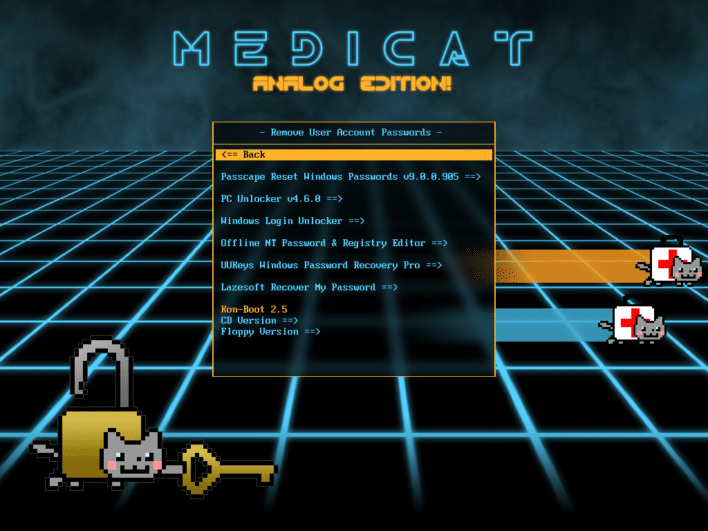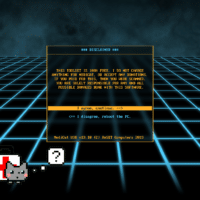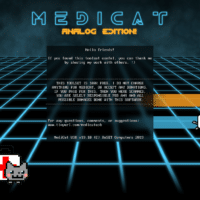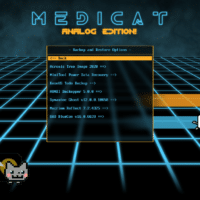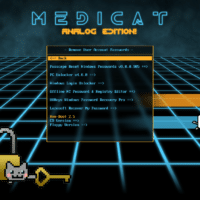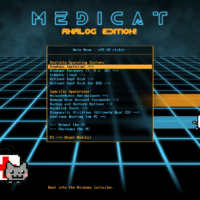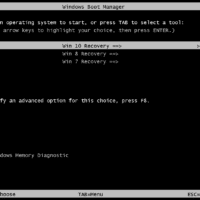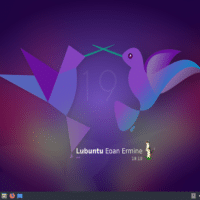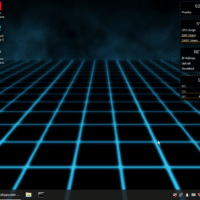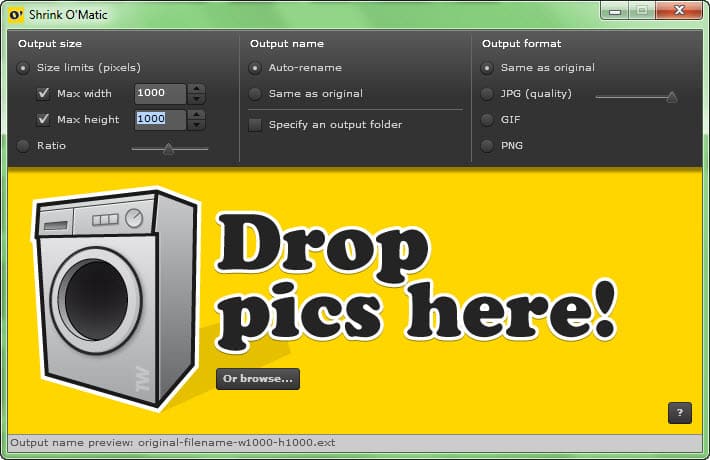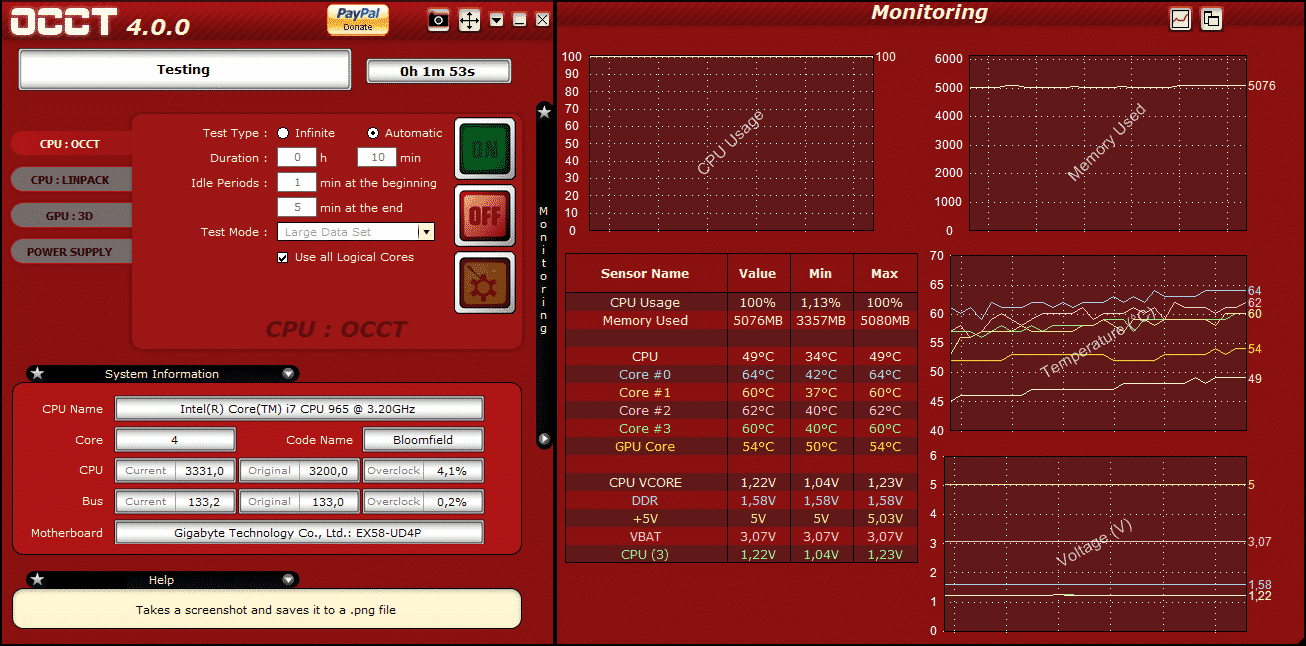Medicat : L’utilitaire ultime pour le dépannage informatique passe en version 19.10 ! (Analog Edition)
En théorie, si vous suivez le blog ou la chaine Youtube depuis un moment, je ne vous présente plus Medicat. Un Must-Have pour tous les techos ou bidouilleur qui aiment dépanner du PC 🙂
Un petit rappel pour ceux qui ont loupé un ou deux épisodes, Medicat, est un utilitaire bootable qui inclut une suite d’outils pour dépanner et analyser un ordinateur facilement à la manière de Hiren’s Boot CD, mais beaucoup plus complet.
Medicat est né de l’idée de Jayro, technicienne informatique. Elle aussi utilisait Hiren’s boot CD, mais celui-ci n’étant plus maintenu à jour, elle a décidé de développer Medicat, un utilitaire Multiboot avec bon nombre d’outils indispensables, que ce soit pour tester votre matériel, pour réinitialiser un mot de passe oublié ou encore nettoyer un ordinateur vérolé. Et cerise sur le gâteau, cet outil est maintenant tenu à jour depuis 2012 !
Cette semaine, après plus d’un an, une nouvelle version de Medicat a été mise à disposition, cette version, sous le numéro 19.10 (pour octobre 2019) est toujours aussi complète. Le Live de Windows 10 a été mis à jour et sa liste de logiciel a été revue et mise à jour également.
Cette nouvelle version porte le nom de « Analog Edition » avec un nouveau design toujours aussi chouette 🙂
Cette nouvelle version apporte un gros changement, avant nous avions une version capable de faire tourner la version BIOS (tous les utilitaires disponible au boot) et la version Windows 10 Mini.
Dorénavant, ce sont deux versions séparer, l’une pour le BIOS l’autre pour l’UEFI. Il est donc nécessaire de créer deux clé USB bootable si vous souhaitez couvrir tout vos problèmes.
Vous pouvez télécharger la dernière version de medicat en passant par les lien ci-dessous.
Télécharger Medicat 19.10 (Thread Officiel)Vous pouvez créer facilement une clé USB bootable en utilisant un outil comme Rufus qui vous fera ça presque tout seul
Voici le changelog complet :
===================== Changelog for v19.10: ===================== Updated: ^ Acronis True Image to version 2020, Build 21400. ^ Active@ BootDisk to v15.0.6 stable. ^ Gparted to v1.0.0-5 stable. ^ Parted Magic to pmagic_2019_09_03 version. ^ Lubuntu Linux to v19.10 "Eoan Ermine" stable. ^ Grub4DOS to grub4dos-0.4.6a-2019-09-09 nightly build. ^ New theme and wallpapers "heavily-inspired-by" a certain 1980's video game and movie. ^ PCUnlocker to v4.6.0 x64 (Win10PE) ^ Passcape Reset Windows Password to v9.0.0.905 ^ AOMEI Partition Assistant v8.4 ^ Updated Windows 10 Recovery disc (+MS DaRT) to latest version, and it boots properly again. (Thank you GBAtemp users, for telling me about the issue.) ^ Malwarebytes to v2019.10.25.04 definitions. ^ UBCD (Ultimate Boot CD) updated to v5.3.8, and booting properly now. Added: + MiniTool Partition Wizard v11.5 + Windows Login Unlockler [v1.5 Final] to the Remove User Account Paswords menu. (Boots quickly too!) + A new menu to allow Windows installations! After flashing MediCat to your USB drive, simply extract your Windows installation files into one of the 3 corresponding folders: InstallWindows8 InstallWindows81 InstallWindows10 Then a GRUB menu will allow you to boot each one. (It uses wimboot, so Windows 7 is not supported.) Special thanks to GBAtemp user madbomb112 for the help so I could make the menu look good! + A new "Backup and Restore Options" menu, with: Acronis TrueImage 2020 Build 21400 MiniTool Power Data Recovery v6.0 EaseUS Todo Backup AOMEI Backupper 5.0.0 Symantec Ghost v12.0.0.10658 Macrium Reflect 7.2.4325 O&O BlueCon v16.0.6639 Changed/Fixed: ~ Made Gparted and PartedMagic bootable using memboot, so updating them will be easier going forward. They work perfectly now as expected from USB. ~ Used GRUB to boot UBCD, and now everything works as expected. ~ Many other bootable tools with odd behaviors have been fixed. Removed: - Mini Windows 10 has been removed from the FULL disc. It's now just a separate ISO file for easier development on my end, and to end the BIOS/UEFI confusion going forward. This was done to ensure I could free up space for more bootable utilities, as it has outgrown it's purpose, and is better off as it's own separate entity. Active@ Boot Disk is still a live WinPE desktop, if you need that. (Or you can always add it back yourself.) - Super GRUB Disk (Legacy GRUB) is gone, as everyone is using GRUB2 now. - Active@ Password Recovery 9 is removed from the Password removal toolset, because the new version of Active@ BootDisk has the newer version that supersedes it.. Known Issues: # PartedMagic can sometimes 'appear' to spit you out to a "boot:" prompt with some errors, but give it about 10 to 20 seconds, and it will resume booting normally. You just have to be patient. 🙂 # Making a bootable USB stick with Rufus might prompt you to update vesamenu.c32, menu.c32, and Grub. Just click yes to all the prompts. It only happens the first time you make a USB stick. # Booting Malwarebytes will show you a black screen for just under a minute while loading into RAM before booting. There just isn't a progress bar visible for it, so please be patient, and you'll see the Windows boot logo eventually. # If you need to boot into the Windows 7 Recovery, please use a USB 2.0 port and/or drive, or it might not boot up properly. Windows 7 was made before USB 3.0, and cannot boot in a 3.0 USB port from a 3.0 USB drive. # The version of PartedMagic included on the UBCD is very, very old from 2013 and will not boot. Use the version under the "Harddisk Tools" section instead. # Booting in UEFI mode will bring up the Windows Recovery boot menu. Remember to set your BIOS to boot into Legacy/CSM mode with secure boot disabled. ======================== Mini Windows 10 changes: ======================== Updated: ^ PortableApps Platform to v16.0.3 ^ New blue "Grid"-inspired minimalist wallpaper. ^ Newest Wi-Fi drivers integrated directly into the BOOT.WIM file for Intel, Linksys, Ralink, Realtek, Atheros, ZyXEL, and Broadcom chipsets to help get you online faster. (Used the latest drivers from driverpacks.net) ^ Newest Chipset, Storage, LAN, WLAN, and USB 3 drivers are pre-downloaded in the Y:\PortableApps\Snappy Driver Installer\Drivers folder, to assist you in getting your disks and networking hardware working immediately. ^ PENetwork to v0.59.B12, bringing new GUI changes along with it. ^ Malwarebytes updated to v2.2.1.1043, virus definitions to v2019.10.25.04 ^ Matching blue theme for PortableApps menu. ^ PCUnlocker to v4.6.0 (when you launch "Reset User Passwords" from the desktop) ^ Nicer icons for PC Shutdown and PC Reboot on the desktop, with much faster scripting than peshutdown.exe and perestart.exe used in the last version of Mini Windows 10. ^ Many of the PortableApps tools have been updated to their latest versions. Added: + I put "Device Manager", "God Mode", and "ReMount CDDrive Y" icons back on the desktop. (I forgot to add them in the 18.04 release.) + AIDA64 + AOMEI Partition Assistant v7.5 + Auslogics Driver Updater v1.15 + Auslogics Disk Defragmenter + BattExpert + CPU-Z + DDU (Display Driver Uninstaller) + Glary Malware Hunter Pro + GPU-Z + Malwarebytes Anti-Rootkit + Recuva + Speccy + SUMo + WinUSB + WPS Office v10.2.0.7480 Changed/Replaced: ~ Active@ Partition Recovery has been replaced with Active@ Data Studio, offering an entire suite of their tools with Active@ Partition Recovery included. Fixed: * Restart and Shutdown in the Start Menu have been fixed, but the desktop icons will remain as faster reboot and shutdown shortcuts. * Further improvements to overall system stability and other minor adjustments have been made to enhance the user experience. ============================ Minimum System Requirements: ============================ CPU: Any 64-bit capable processor RAM: 3GB Minimum, 4GB+ recommended Storage: 32GB USB 2.0 minimum, USB 3.0 or 3.1 recommended.
Medicat 18.10 en images
FAQ
Voici quelques réponses aux questions les plus fréquentes concernant Medicat.
Est-ce que je peux utiliser Medicat comme système d’exploitation de tous les jours et remplacer mon Windows ?
Non, Medicat n’est pas voué à ça, ce kit tourne sous WinPE qui vous permettra de diagnostiquer facilement votre ordinateur.
Est-ce que c’est gratuit ?
Medicat a été créé par Jayro et souhaite que Medicat soit gratuit, pour toujours.
Mon Antivirus détecte des virus sur ma clé Medicat ?
Oui, c’est normal, car de nombreuses applications permettent de diagnostiquer votre ordinateur et son détecté comme des « Hack Tools », ce sont bien évidemment des faux positifs.
Quand pourrons-nous avoir une nouvelle mise à jour de Medicat ?
Medicat est mis à jour tous les six mois, en avril et octobre.
Je n’arrive pas à démarrer sur Medicat sur mon ordinateur.
Vérifier que votre ordinateur est configuré pour démarrer sur votre clé USB. Si vous travaillez sur un ordinateur en UEFI, vous aurez certainement besoin de configurer votre UEFI en « CSM/Legacy« . Pour démarrer sur votre clé, vous pouvez également appuyer sur la touche qui vous permettra d’ouvrir le boot menu au démarrage de votre ordinateur. Si vous ne connaissez pas cette touche, n’hésitez pas à faire un tour de cet article qui liste les touches pour entrer dans le boot menu selon la marque de votre ordinateur.
Comment créer une clé USB bootable avec Medicat ?
Il vous faudra une clé USB de 16Go minimum et éviter les clés USB publicitaires. Ensuite, utilisez le logiciel Rufus pour créer votre clé Medicat. Vous pouvez également jeter un oeil à cette vidéo pour vous aider.
Merci à Jayro !