Télécharger les ISO de Windows 7, 8.1 ou 10 depuis le site de Microsoft

Depuis un moment, il est enfin possible de télécharger vos ISO de Windows depuis le site de Microsoft via les liens suivants :
Télécharger Windows 7 Télécharger Windows 8.1 Télécharger Windows 10Cependant, pour Windows 7, il vous faudra le numéro de série (non OEM) sinon impossible de télécharger l’ISO, et pour Windows 8, il est nécessaire de passer pour un outil spécifique pour procéder au téléchargement.
Du coup, si vous souhaitez peupler votre disque dur Zalman d’ISO pour pouvoir répondre au mieux à vos clients ou vos besoins, alors il peut être intéressant d’avoir toutes les versions à porter de main.
C’est là qu’intervient un petit script que m’a partagé Guillaume de compu-tek.fr et fidèle lecteur du site. Petit script javascript qui va vous permettre de télécharger toutes les versions de Windows et dans toutes les langues !
Voici une petite démo d’utilisation en vidéo :
Télécharger toutes les versions de Windows
Avec Javascript
Pour commencer, depuis un navigateur récent (genre chrome ou Firefox) rendez-vous sur la page de téléchargement de Windows 10.
Lancer l’outil développeur (avec le touche F12, ou en effectuant un clic droit puis inspecter), puis, depuis copier dans la console le code suivant et exécutez-le :
var _0x5c09=["product-edition","getElementById","innerHTML","<option value='' selected='selected'>Select edition</option><option value='28'>Windows 7 Starter SP1 </option><option value='2'>Windows 7 Home Basic SP1 </option><option value='6'>Windows 7 Home Premium SP1 </option><option value='4'>Windows 7 Professional SP1 </option><option value='8'>Windows 7 Ultimate SP1 </option><option value='48'>Windows 8.1 and Pro Single Language (Autumn 2014 update)</option><option value='52'>Windows 8.1 and Pro (Autumn 2014 update) </option><option value='79'>Windows 10 Home and Pro th1</option><option value='82'>Windows 10 Single Language Home and Pro th1</option><option value='178'>Windows 10 Home and Pro (1511 th2 Apr 2016 update) </option><option value='184'>Windows 10 Single Language (1511 th2 Apr 2016 update) </option><option value='244'>Windows 10 (Build 1607 Jul 2016 update) </option><option value='245'>Windows 10 N (Build 1607 Jul 2016 update) </option><option value='246'>Windows 10 Single Language(Build 1607 Jul 2016 update)</option><optgroup label='Microsoft Office 2007 (MSO 12.0.4518.1014)'><option value='225'>Office Home and Student 2007</option><option value='224'>Office Professional 2007</option><option value='227'>Office Professional 2007 FPP</option><option value='226'>Office Small Business 2007</option></optgroup><optgroup label='Microsoft Office 2010 SP1 (MSO 14.0.6023.1000)'><option value='234'>Office 2010 Academic</option><option value='193'>Office Home and Business 2010</option><option value='195'>Office Home and Student 2010</option><option value='197'>Office Personal 2010</option><option value='198'>Office Professional 2010</option><option value='235'>Office Pro Plus 2010 Academic</option><option value='186'>Access 2010</option><option value='188'>Excel 2010</option><option value='190'>Excel Home and Student 2010</option><option value='192'>InfoPath 2010</option><option value='200'>OneNote 2010</option><option value='202'>OneNote Home and Student 2010</option><option value='203'>Outlook 2010</option><option value='205'>PowerPoint 2010</option><option value='207'>PowerPoint Home and Student 2010</option><option value='208'>Project 2010</option><option value='210'>Project Professional 2010</option><option value='212'>Publisher 2010</option><option value='214'>Visio Premium 2010</option><option value='215'>Visio Professional 2010</option><option value='217'>Visio Standard 2010</option><option value='219'>Word 2010</option><option value='221'>Word Home and Student 2010</option></optgroup><optgroup label='Microsoft Office 2010 Tech Guarantee (MSO 14.0.5128.5000)'><option value='194'>Office Home and Business 2010 Tech Guarantee</option><option value='196'>Office Home and Student 2010 Tech Guarantee</option><option value='199'>Office Professional 2010 Tech Guarantee</option><option value='187'>Access 2010 Tech Guarantee</option><option value='189'>Excel 2010 Tech Guarantee</option><option value='191'>Excel Home and Student 2010 Tech Guarantee</option><option value='201'>OneNote 2010 Tech Guarantee</option><option value='204'>Outlook 2010 Tech Guarantee</option><option value='206'>PowerPoint 2010 Tech Guarantee</option><option value='209'>Project 2010 Tech Guarantee</option><option value='211'>Project Professional 2010 Tech Guarantee</option><option value='213'>Publisher 2010 Tech Guarantee</option><option value='216'>Visio Professional 2010 TechG</option><option value='218'>Visio Standard 2010 Tech Guarantee</option><option value='220'>Word 2010 Tech Guarantee</option></optgroup><optgroup label='Microsoft Office 2011 for Mac OS (MSO 14.5.2)'><option value='223'>Office Mac Home Business 1 PK 2011</option><option value='222'>Office Mac Home and Student 2011</option>","submit-product-edition","Confirm","log"],_0x1d62=[_0x5c09[0] ,_0x5c09[1] ,_0x5c09[2] ,_0x5c09[3] ,_0x5c09[4] ,_0x5c09[5] ,_0x5c09[6]] ,edititonbox=document[_0x1d62[1]](_0x1d62[0]);edititonbox[_0x1d62[2]]=_0x1d62[3] ,document[_0x1d62[1]](_0x1d62[4])[_0x1d62[2]]=_0x1d62[5] ,console[_0x5c09[6]];
Code que vous pouvez également télécharger ci-dessous.
Une fois cette action effectuée, vous avez maintenant accès à toutes les versions du client Windows :
Sélectionner votre version, votre langue, puis la version 32 ou 64 bits. Rien de plus simple.
Sans Javascript
Pour ceux qui ne seraient pas à l’aide avec le Javascript, il est tout à fait possible de faire la même chose en modifiant la variable de la version voulue directement dans le code. Toujours depuis la console développeur sous Chrome ou Firefox.
Après avoir sélectionné Windows 10 dans le champ « édition », lancer la console (F12, ou en effectuant un clic droit puis inspecter), puis sélectionner avec votre souris le champ Windows 10.
Maintenant, depuis l’outil pour développeur, changer la valeur de « Windows 10 » par l’une des valeurs ci dessous, en la remplaçant par la version que vous souhaitez télécharger.
value=’28’ Windows 7 Starter SP1
value=’2′ Windows 7 Home Basic SP1
value=’6′ Windows 7 Home Premium SP1
value=’4′ Windows 7 Professional SP1
value=’8′ Windows 7 Ultimate SP1
value=’48’ Windows 8.1 and Pro Single Language (Autumn 2014 update)
value=’52’ Windows 8.1 and Pro (Autumn 2014 update)
value=’79’ Windows 10 Home and Pro th1
value=’82’ Windows 10 Single Language Home and Pro th1
value=’178′ Windows 10 Home and Pro (1511 th2 Apr 2016 update)
value=’184′ Windows 10 Single Language (1511 th2 Apr 2016 update)
value=’244′ Windows 10 (1607)
value=’245′ Windows 10 N (1607)
value=’246′ Windows 10 Single Language (1607)
Ensuite, effectuer le téléchargement, vous pourrez alors sélectionner la langue puis la version 32 ou 64 bits de l’édition que vous avez choisi.
Si cela vous semble compliqué, je vous invite à regarder la vidéo partagé un peu plus haut, ce sera certainement beaucoup plus clair.
Enjoy.
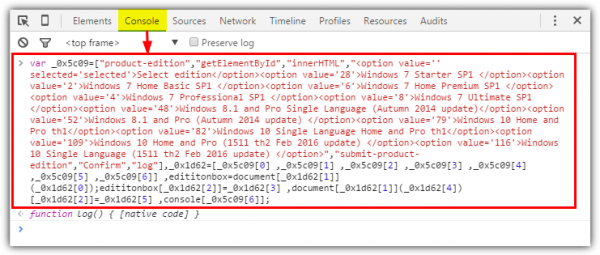
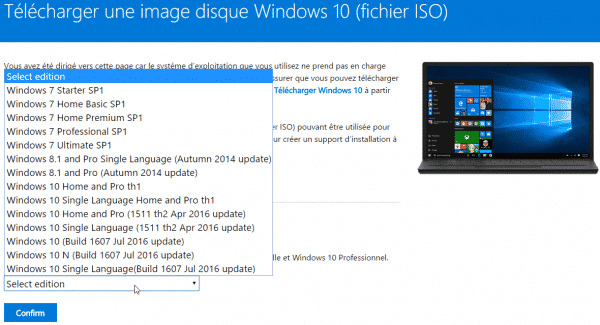

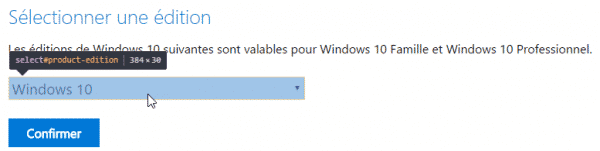
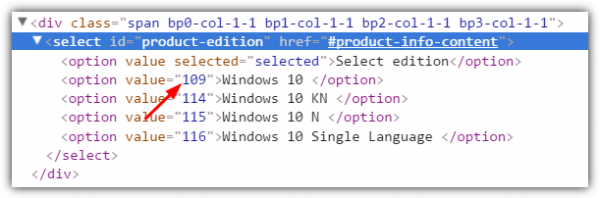
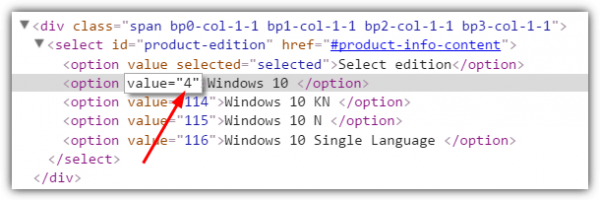
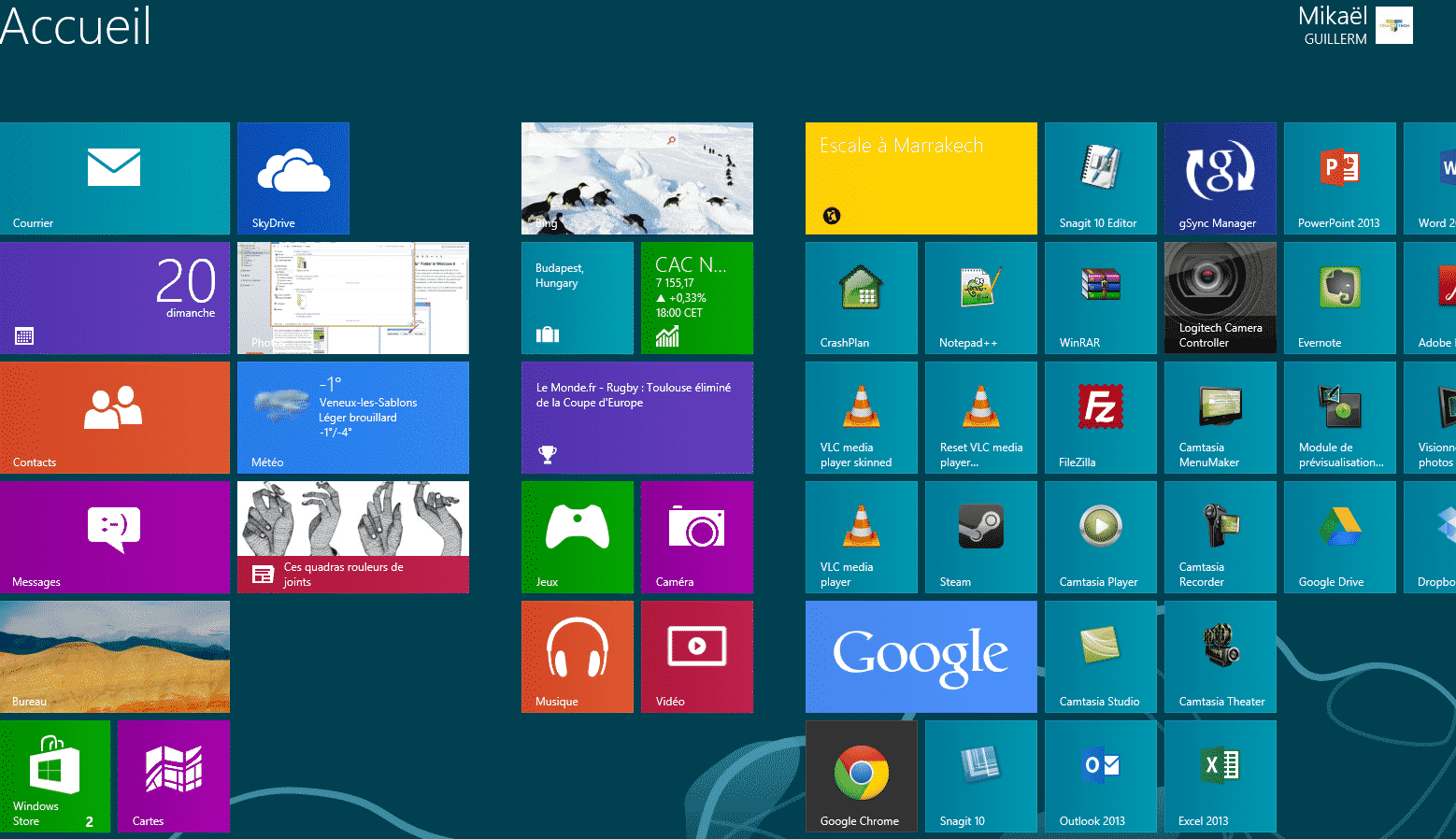
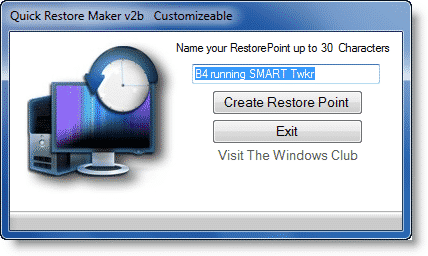
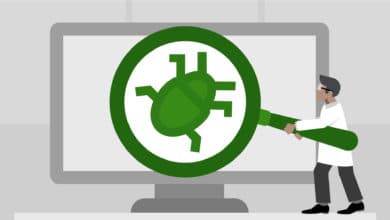


Oulah…
Y a beaucoup plus simple.…
Et ça revient au même que le javascript, sauf qu’il est injecté par le logiciel, et qu’il y a bien plus d’autres ISO à télécharger…
Enjoy !
https://www.heidoc.net/joomla/technology-science/microsoft/67-microsoft-windows-and-office-iso-download-tool
Si tu veux encore, encore plus simple j’ai aussi 🙂
Mais en version web, sans appli à installer comme dans ton lien.
Ici, tu trouvera toutes les versions en prod : https://s1.rg-adguard.net/ms/techbench-new/
Ici, tu trouvera toutes les Builds preview Windows 10 : https://s1.rg-adguard.net/ms/techbench-new/
(Et c’est bien des liens de chez MS si tu regarde avant de cliquer sur « Download »)
Enjoy 😉
Yep, nikel !!
Je ne connaissais pas… allé dans mes notes !
Merci 😉
Nop, sinon j’en aurais parlé :p
Ah ok. Dommage
Merci à toi !
Pendant que j’y pense, je recherche le même genre de lien/applis pour les anciens systèmes (XP, vista)
Aurais tu cela dans tes cartons ?
Super ! Y’a moyen d’avoir les ISO LTSB par la même méthode ? Je cherche l’ISO Windows 10 LTSB N 🙂
Intéressant.
A noter que sur la page de téléchargement de Windows 7, si on met la clé d’une suite office 2010 ou 2007, il sera aussi possible de la télécharger. En fait il suffit de remonter d’un niveau pour avoir accès à tous les téléchargements : https://www.microsoft.com/fr-fr/software-download/
En l’occurrence, j’ai pu télécharger une install d’office 2010 64 bits alors que je possède une version 32 bits. Parfait pour une réinstallation !
Malheureusement cela ne semble plus fonctionner .
J’ai testé sur chrome et firefox idem. https://uploads.disquscdn.com/images/64acd72dbb2f3950bfc078d4836be07cf19dad56ee58d4b8ca2859a5e68bfd59.png